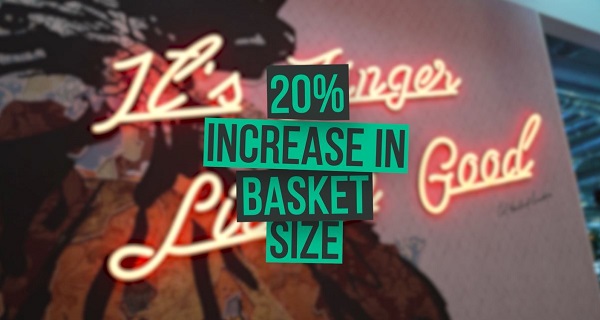Be prepared - Conduct an EPoS check using the below top tips
Conducting an EPoS check-up helps maintain the reliability, security, and performance of your system, ensuring smooth business operations, accurate data, and a positive customer experience.
It also enables you to proactively address any potential issues before they escalate into significant problems. This helpful checklist will ensure your Electronic Point of Sale (EPoS) systems are fully prepared to handle transactions efficiently and effectively, especially after a period of down time.
EPoS checklist
Here are some essential top tips to help you get your tills in working order:
1 - Check physical components
Start by conducting a thorough inspection of your EPoS system’s physical components.
Verify that your cash register, card reader, barcode scanner, receipt printer, chip and pin and other devices are in good working condition. Address any maintenance or repair needs to avoid disruptions when customer service begins.
Top tip – Before your tills are turned off or dismantled take a photo of which cables go where, this makes an easy reference when you re-assemble.
2 - Ensure you are online
Activate your tills and ensure they are connected to the internet. Allow sufficient time for any software updates that may have been released during any down time.
To minimise any potential connectivity issues, we recommend you speak to your IT team to see if there have been any network changes.
Top tip – If you can, perform this task at least one week before customer service begins.
3 - Conduct a transaction test
To guarantee a seamless payment experience, perform a test transaction. Verify that credit/debit card transactions, cash handling processes, and any other accepted payment methods are functioning smoothly.
Address any glitches or errors promptly to prevent inconveniences for customers and staff.
4 - Review user accounts
Take a close look at your user accounts in the EPoS system. Ensure that each member has a valid user ID and card number.
Double-check that the user groups are assigned correctly, and their accounts have accurate “valid from” and “valid to” dates.
A few key things to check here
- User ID and card No.
- Forename and Surname
- Are the groups for this user correct?
- Valid from and valid to dates
Top tip – If necessary, update any allergen notifications to promote student safety.
If you require a bulk adjustment or import, please contact your Account Manager so this work can be booked in with our helpdesk – book early to ensure you are up to date for first day of service.
5 - Review the token values assigned to your EPoS systems
Since budgets may have changed, it is vital to verify that the correct token value is in place.
If you have raised the meal prices but not the free spend token, this will prevent free meals going through. So, if you offer meal tokens or staff salary sacrifice tokens, ensure these are in line with your up-to-date budget allocations.
A few key things to check here
- Token value
- Token frequency
- Start date and end date
- Token days
Top tip – ‘Not for use on the following days’ – remember a ‘x’ means that the token IS valid on that day and a tick means the token is NOT valid on that day.
6 - Check your till maps
Verify that the physical layout of your tills matches the system’s configuration, including register placements and peripherals.
This step helps prevent errors, streamlines transactions, and maximises efficiency in your point of sale processes.
7 - Check inventory
To ensure smooth inventory management begin by reviewing stock items on the Uniware cloud portal, verify your sales price for any necessary updates and check they are grouped correctly.
Check your EPoS descriptions, this will be displayed on the PoS, customer displays, statements, and any reports so they need to be checked to ensure they are named appropriately.
A few key things to check here
- EPoS Description
- Sales Price
- Stock Groups
Top tip – You may also want to review and update KIT items, such as meal deals, to ensure they remain current.
8 - Check your promotions
Assess the effectiveness of your promotions through the Uniware portal reports to gauge redemption rates and determine if your promotions have successfully influenced desired customer behaviors.
Take a moment to review the products included in your multibuy groups. Consider any changes in costs and ensure that your promotions continue to provide enticing deals to customers without reducing your margins.
A few key things to check here
- Valid From / To dates
- Total Price
- No of Groups
- Group Quantity
Top tip – See our article on 5 easy steps to create effective loyalty schemes
By following this comprehensive checklist provided by Uniware, you can ensure your EPoS system is ready to handle transactions efficiently and effectively when your students return.
Performing physical checks, securing a stable online connection, testing transactions, reviewing user accounts, and verifying free spend tokens will help mitigate potential issues and provide a smooth, hassle-free payment experience for both students and staff.
If you have any issues or questions our Customer Support Team are on hand to help